Blackboard Tools
The Center for Academic Innovation provides faculty with Blackboard assistance including course setup and answers to your technical questions. For immediate assistance with your course or specific tools in Blackboard, please contact our instructional designer for one-on-one assistance.

Benjamin Gerhardt
Instructional Designer III | Center for Academic Innovation
Email: bgerhardt@tamusa.edu | Mobile: 210-784-1630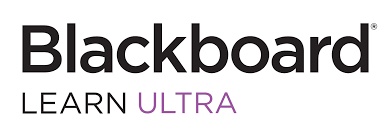
Additional Resources:
How do I create a learning module in my course?
What: Create Learning Modules in Your Course
Why: Learning modules are used to organize course content, support faculty course development, and promote ease of course navigation for both students and faculty.
Benefit: Modules provide one consistent pathway for students to access content for the week, so they spend more time connecting with and learning from the course content, opposed to searching for content in multiple places. Therefore, all relevant information is chunked in one place, the "learning module" to include: week overview, objectives, videos, files, documents, assignments, and assessments.
How: Follow the steps below.
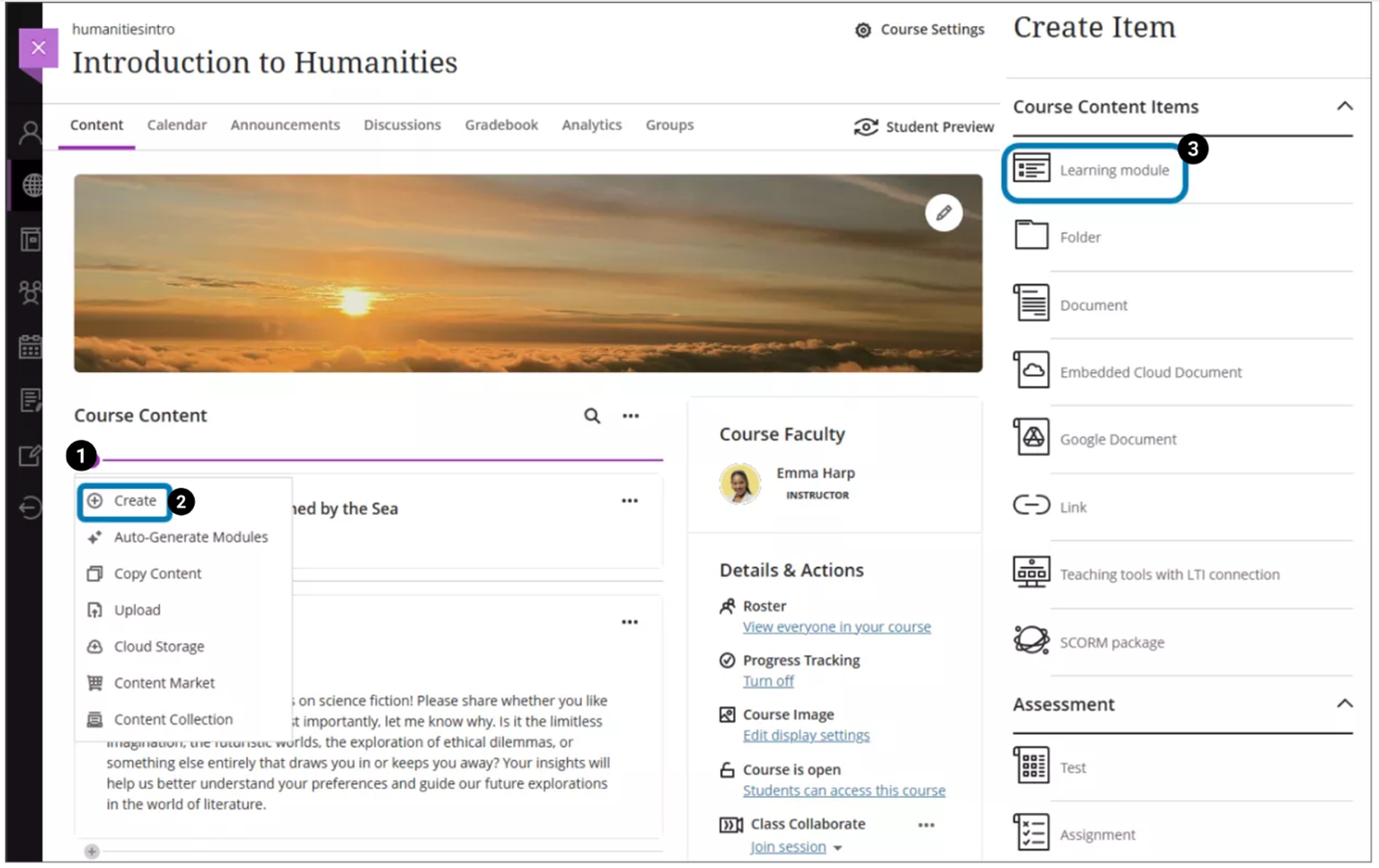
- Select the plus button wherever you want to add the learning module.
- In the menu, select "Create" to open the Create Item panel.
- Select "Learning Module".
Video:
To add a Learning Module, view the video from 0:01-1:12. For more advanced options in creating Learning Modules, view from 1:13-3:21.
How do I drag course material from an old course shell into Ultra?
What: Moving material from an old Ultra course shell into a new Ultra course.
Why: Blackboard allows you to copy content from other Original or Ultra courses into your new Ultra course. You can find and select specific content or copy over an entire course.
Benefit: Building a course from scratch can be exciting as well as time-consuming. You can shave off a few hours by copying course content from a previous course. You can copy over an entire course or just the items that you want and leave the rest behind.
How: Follow the steps below to copy an entire course in Ultra.
- On the Course Content page, select the "More Options" menu. Select "Copy Items".
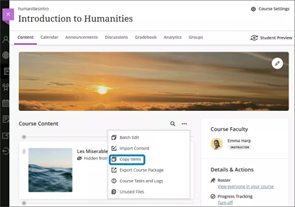
- Select the name of the course to do a full copy.

- Select "Start Copy".
Course copies are a queued process. The spinner that displays at the bottom of the Course Content page is a validation check. You don't need to stay on the Course Content page for the copy to be processed.
How: Follow the steps beow to copy individual course items from Original to Ultra.
- On the Course Content page, select them "More Options" menu. Select "Copy Items".
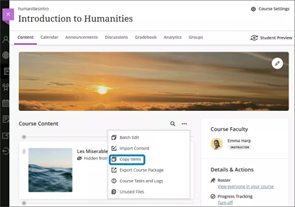
You can now access a list of your courses. If the course you're searching for isn't on the first page, use the arrows to navigate or use the search bar. You can also search for organizations by selecting the "Organizations" tab. - Select the name of a course to access its available items to copy.
- Select a category to access available items to copy.
- Select the items you'd like to copy.
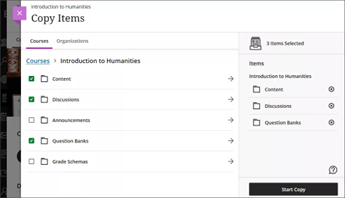
- Select "Start Copy".
Video:
To copy course content, view the video from 0:07-3:12. For more informatn about course copying, view from 3:13-6:51.
How do I setup my gradebook properly in Ultra without dragging the entire gradebook over?
What: Properly setting up your gradebook in Ultra.
Why: There are several settings in the Blackboard Ultra Gradebook, and it is important to set up your gradebook properly, so assessments are graded correctly.
Benefit: You can use gradebook settings to customize your gradebook to match your teaching style and course goals. Setting up your gradebook properly makes grading easier and keeps your course organized.
How: Follow the steps below to get started setting up your gradebook.
- Open the Gradebook in your course.
- Select the "Settings" button to open the Settings panel.
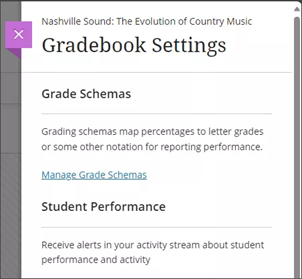
- Select the "Manage Grade Schemas" link.
Grade schemas map assessment scores to percentages, letter grades, or some other notation for reporting performance.
Video:
View the following timestamps for step-by-step instructions for setting up your gradebook:
- 1:17 - Verifying grade item points, category, and percentages.
- 3:13 - Gradebook Setup / Schema
- 5:50 - Overall Grade Settings
- 6:52 - How Weights are Calculated
- 8:21 - Set & Lock Weights
- 10:26 - Points-based Gradebook
- 12:57 - Grade Displayed to Students.
- 13:37 - Student Preview
- 16:47 - Gradebook Best Practuices
What is good LMS hygiene?
What: Good LMS Hygiene.
Why: Good LMS hygiene practices assist faculty in effectively providing a collaborative, inclusive, and robust online learning environment for achieving student academic success.
Benefit: The LMS (Blackboard Ultra) is the central hub for courses at TAMUSA. Students access Ultra for their courses, assessments, and grades. Furthermore, it acts as a digital space of collaboration between faculty and student, and student-to-student.
How: Good LMS hygiene is a broad topic, but its focus will be on the core components of an online course in Ultra. Use any theory or model for teaching your online course with Blackboard Learn because it's open, flexible, and centered on student achievement.
Whether you're new to onine instruction or new to Blackboard Learn, you can learn the basics and add to it over time. Start with a week or two of materials and add more later. This process helps you get students involved while you develop and refine the next portion of materials.
We've compiled the basics of course building for the novice Blackboard Learn instructors. We wantto help you buiild the basic course to get you started. As you get more comfortable working with Learn, you can add more to your courses.
Students may have anxiety about online courses too. You can help them feel comfortable in these ways:
- Include information on how to contact you and where to find your course information.
- Add an introductory video about you. You can help students realize that their instructor is a real person with enthusiasm for the subject matter.
- Upload a syllabus.
- Hold office hours in discussions, Class Collaborate, or the Microsoft Teams for Blackboard LTI integration to help orient your students to your courses and answer questions on a regular basis.
- Ask your students to find quiet places to work, turn off cell phones, and remove distractions.
- Provide resources for working online and materials they can print or download for future reference.
- Teaching online can ve overwhelming to start, but we're here for you! After you complete these basic steps, you'll have a course ready for students!
For good LMS hygiene, please review the following resources:

